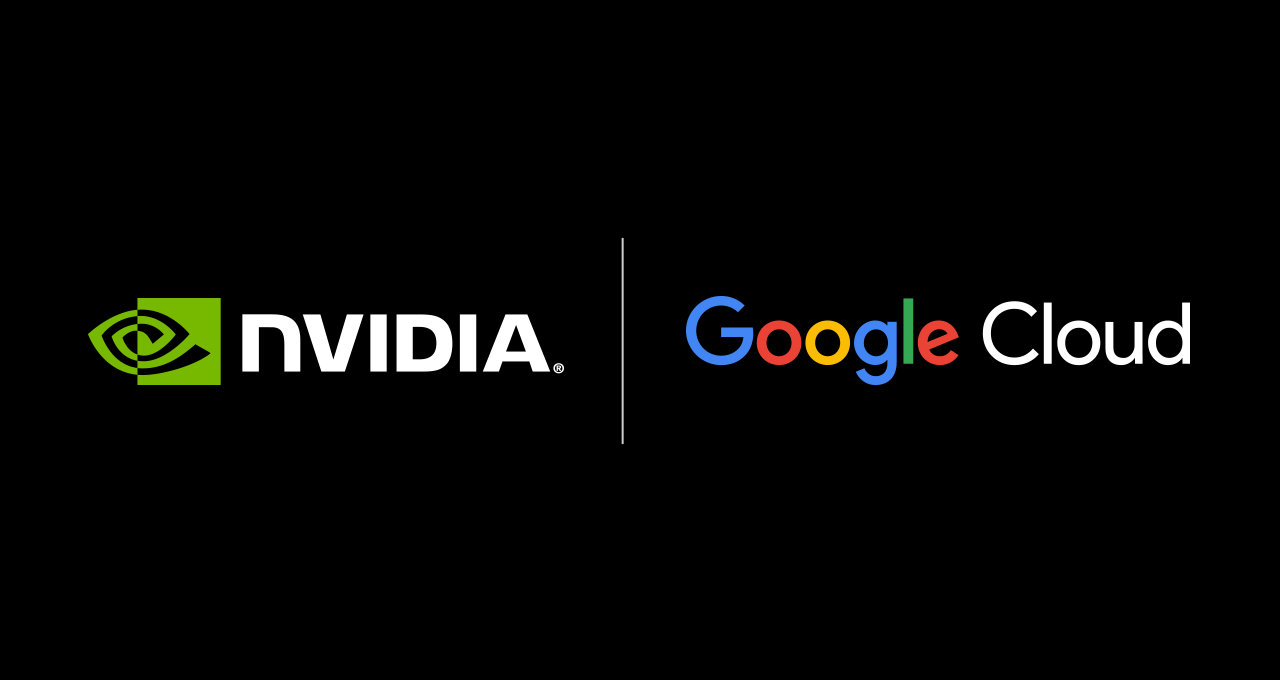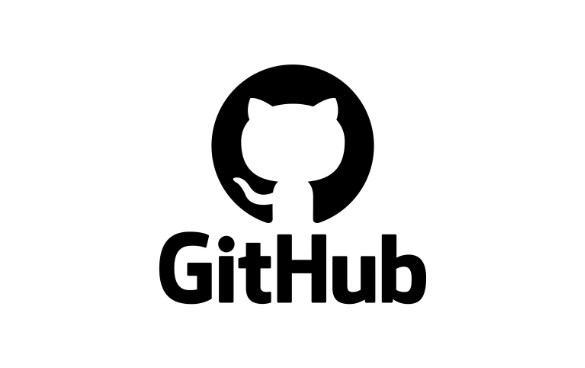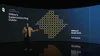
With Lens in the Google app (on both Android and iOS), you can easily search what you see and ask questions about the world around you. So if you’re new to Google Lens, or just want to learn some new tricks, here are some of our favorite ways that Lens can help.
1. Point your camera and ask a question
Want to learn more about what’s in front of you, like a piece of art in a museum? Just point your camera and ask a question. You’ll get an AI Overview with a snapshot of key information, plus links to explore helpful sites across the web. If you want, you can also ask your question out loud while you take a photo, the same way you’d point at something and ask a friend about it.
2. Find helpful context with “About this image”
They say seeing is believing — but it never hurts to double check. If you’re looking for more context on an image you see online (or anywhere else), “About this image” in Lens can help you quickly understand how an image is used on other pages. This way, you can see what different sources, like news and fact-checking sites, have to say about it.
Image credit: “Lenticular Cloud over Harold's Cross Dublin Ireland taken at 11:30AM, 30th June 2015” by Omnisource5, licensed under CC BY-SA 4.0
3. Search what you see on desktop, with Lens in Chrome
When you’re browsing the web, Lens in Chrome desktop makes it faster than ever to search and ask questions about anything you see, all without leaving the tab you’re viewing. Just select the Lens icon in the address bar, then click or drag the cursor to select whatever catches your eye. You’ll get helpful results in the side panel, plus the option to add a question or refine the visual results.
4. Get product details instantly
When you see something you’d like to buy, just snap a photo with Lens to quickly see key product details where available — like price across retailers, current deals, product reviews and where to buy it. And if you’re shopping in-store, you can see even more helpful information, including whether similar products are in-stock, whether a store's price is competitive, and relevant shopper reviews.
5. Summarize or copy text from a photo
If you use Lens to take a picture of text (including something handwritten), you can generate a summary, ask questions about its contents or copy it to your clipboard. Depending on your question, Lens can also annotate the original image, like highlighting vegetarian options on a restaurant menu.
If you’re curious about something you see, Lens can use AI to help. Check out this post for even more tips to make the most of Lens.
Blog Article: Here