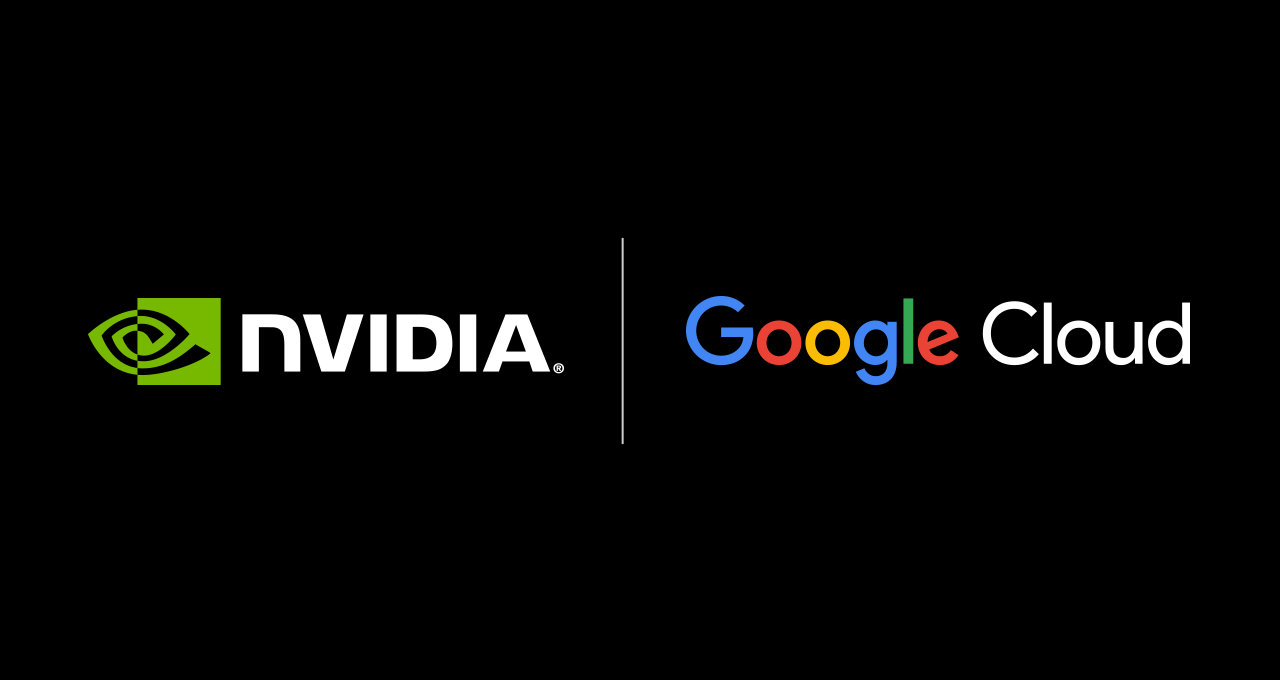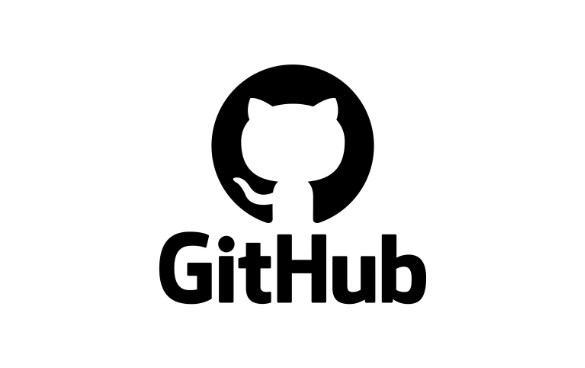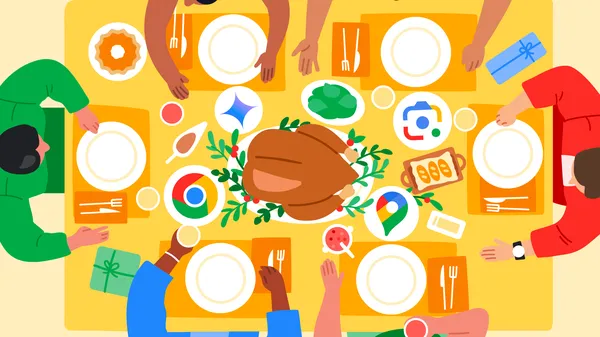
Holiday photos and cards can be time-consuming: You need to pick the wardrobe, set the scene and eventually design the card itself — and don’t even get me started on actually writing a letter to go with it. So this year, I decided to use my Pixel Camera, Google Photos editing features and Pixel Studio to not only make the process easier, but get extra creative, too!

For 2024, my holiday card stars two very photogenic members of my family: my dogs, Moose and Crouton. Check out how I used these Pixel tools to make holiday cards worthy of their cuteness — and some of the options I came up with.
1. I created festive scenery with Magic Editor in Google Photos
Originally I thought I would grab a photo while we were on a wintry hike or cutting down our Christmas tree. In reality, moments like these are often more chaotic or distracting than I’d imagined they’d be. But Pixel’s Reimagine feature is the perfect fix: All I had to do was choose a photo that I liked and click the Magic Editor icon in Google Photos. Then I selected the background and used Magic Editor to “reimagine” the scene. Believe it or not, my dogs did not patiently sit inside a giant snowglobe, trot down an illustrated winter path or hang out in Santa’s workshop!
2. I repositioned my subjects for a cozier card
I don’t know if you’ve ever tried to photograph two dogs together, but take it from me: They’re not necessarily great at listening to direction. One’s always in the foreground or wandering off — and while trying to frame my card, I’d prefer they look like they enjoy each other’s company. Thankfully instead of attempting to reframe a shot repeatedly, I just jumped into Magic Editor afterward and resized and repositioned one (or both) of them.
3. I added holiday greetings and tried stickers in Pixel Studio
Pixel Studio is a generative AI tool that helps you come up with creative art or add it to your existing photos. I used it to turn images of my pups into stickers and then inserted them onto a Pixel Studio AI-generated scene for a cartoon-inspired look.
Bonus points: Stickers made in Pixel Studio can now be sent via Messages, too — so if I feel like texting a holiday note to someone, I can include my creations.

4. I took photos in low light for wintry, dramatic effects
Pixel is known for its low light photography, including its Night Sight mode, making night shots or dimly lit settings photograph with definition and brightness. I used Pixel’s regular low light capabilities to grab a snap of this festive lighting display and then created a snowy field with Reimagine in Magic Editor (and of course quickly added the stars of the show with Pixel Studio to complete my card). This other, moodier photo was taken with Night Sight in a very dark restaurant, but even without any editing looks great! And it already had a holiday message included, so all I had to do was add stickers.
5. I got a great group shot using Add Me and Best Take — together
After some convincing, I decided to try and get an option including our whole family. But before I got creative with editing tools or generative AI features, I needed a good photo of my husband and me — so I used Add Me and Best Take together. I started with Add Me (which comes with the added bonus of not requiring a timed shot or asking someone to take our photo): After finding an ideal spot (Add Me works best in well-lit areas and against detailed backgrounds), I posed first and then handed to the phone over to my husband and stood next to where he had been in the frame. We did this a few times so we’d have options. Then Add Me merged our photos and after that, I jumped into Google Photos and chose Best Take in the editing suite. Best Take then went through the options we made with Add Me and found which we each look best in. I used Magic Editor to move us closer to each other and asked Reimagine to add some snow and trees to the background and of course, added the final touches with stickers and text in Pixel Studio.
I think this might be the winner! If you want to try these tools out for yourself, check out our special holiday offers for Pixel phones.
Now all I need to do is write that letter. Say, maybe Gemini could help me with that…

Blog Article: Here