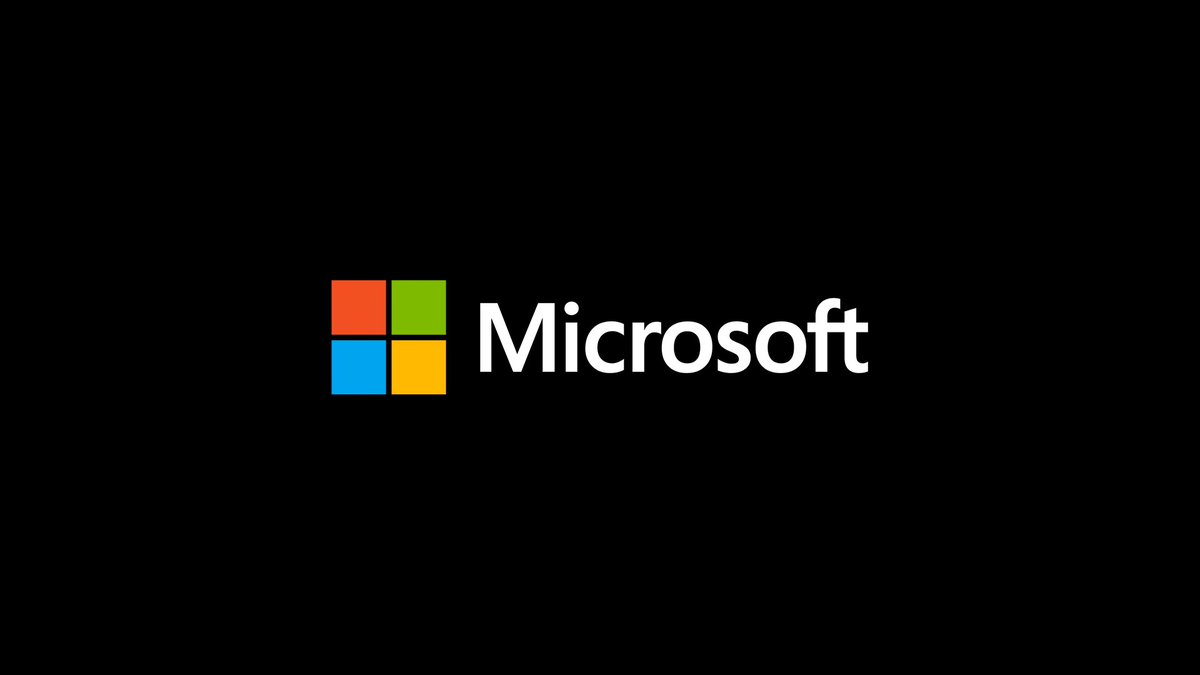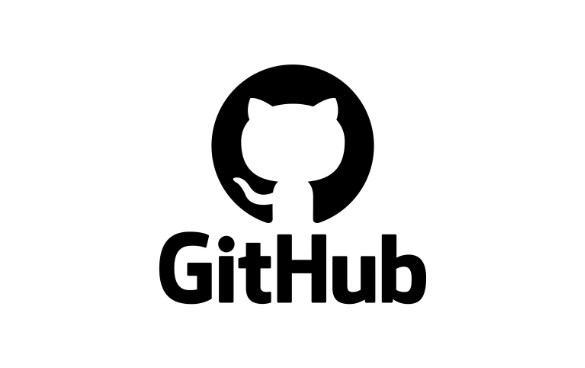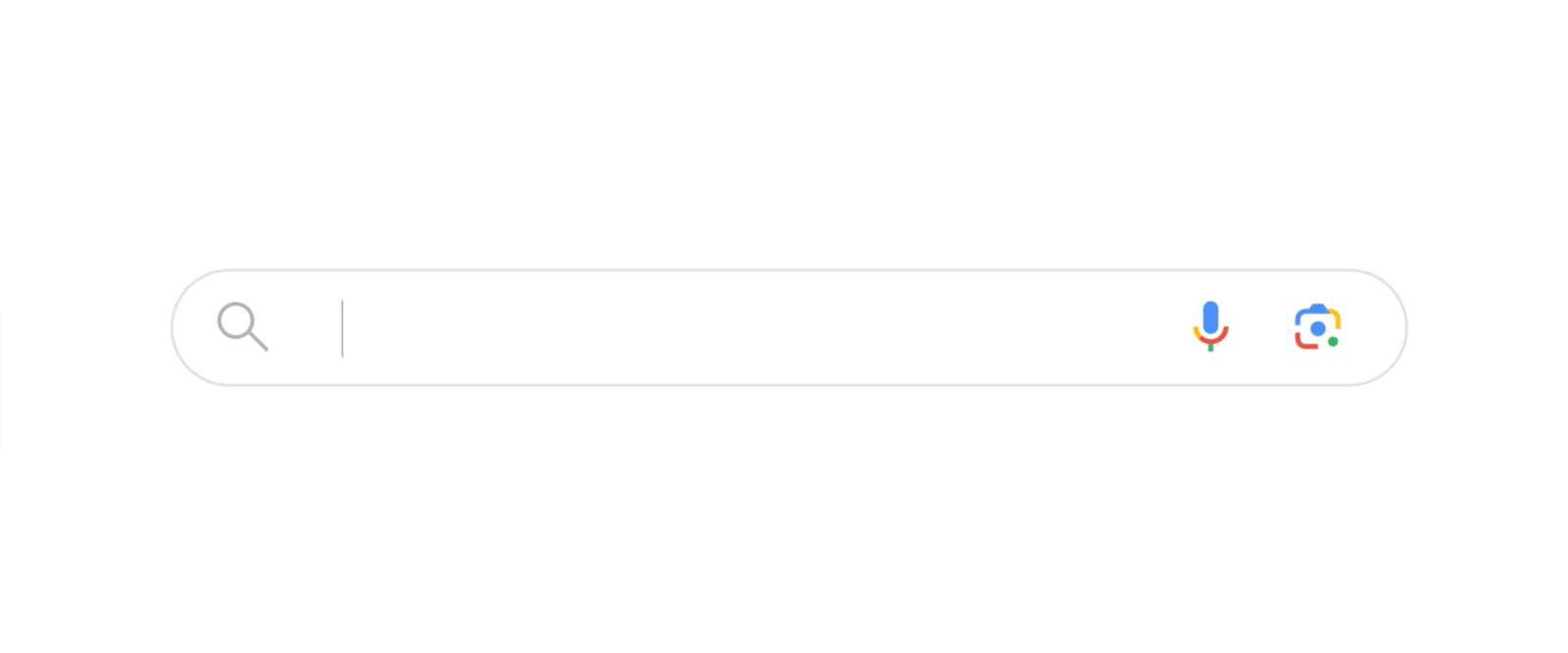
Chrome is committed to providing a fast and reliable browsing experience. That's why we’re always working on new performance features to help you get the most out of your browser. Here are several new and updated features that give you even more control over how Chrome uses resources on your desktop.
Try Performance Detection to optimize your browsing with one click
With the Performance Detection tool, Chrome proactively identifies potential performance issues and offers solutions. For instance, to speed up the tab you’re currently using, Chrome might suggest deactivating the tabs using extra resources. A “Performance issue alert” notification will appear, and all you have to do is click “Fix now” to improve your browsing experience. You can disable the Performance Detection feature in Settings if you prefer to manage performance manually.
Experiment with new modes in Memory Saver
Memory Saver, which speeds up your browser by freeing up memory from inactive tabs, now offers Standard, Balanced and Advanced modes. Standard mode deactivates tabs based on your system's needs. Balanced mode considers both your browsing habits and system needs. And Advanced mode deactivates tabs after you stop using them more quickly than the other two modes. To choose the right one for you, go to the Settings menu in Chrome and select “Performance.”
Keep customizing your performance settings to your liking
In addition to Performance Detection and the new Memory Saver modes, in your Chrome settings you can personalize Chrome's performance controls even more. For example, you can specify websites that should always remain active, like ones that do important background work. You can also now turn on and off the visual indicators for inactive tabs and memory usage in tab hovercards. All together, Chrome’s new and improved performance options can help you adjust your controls to be only what you need.
Blog Article: Here