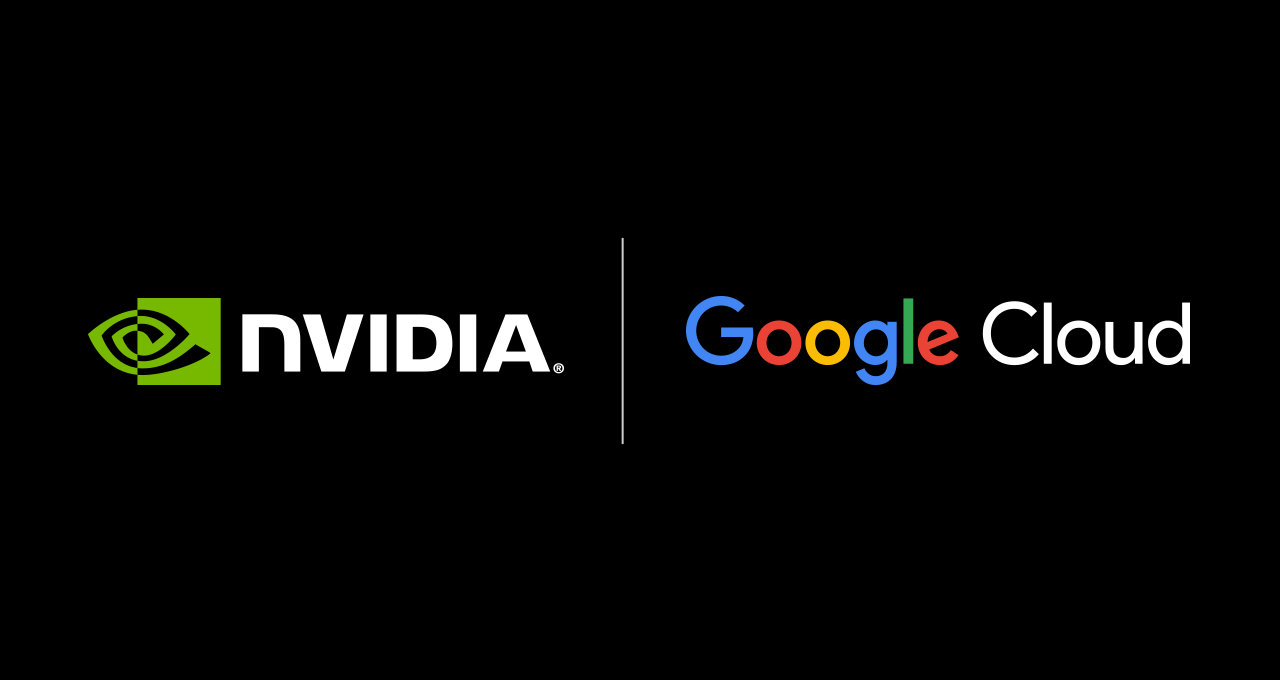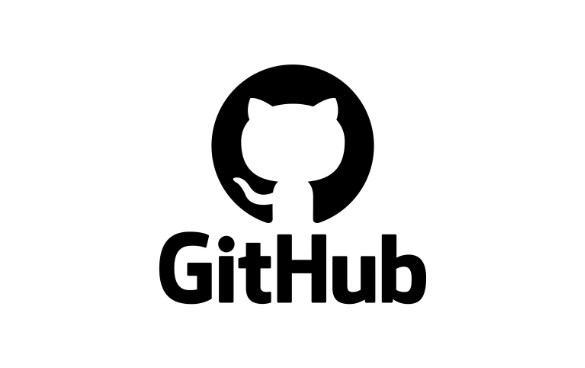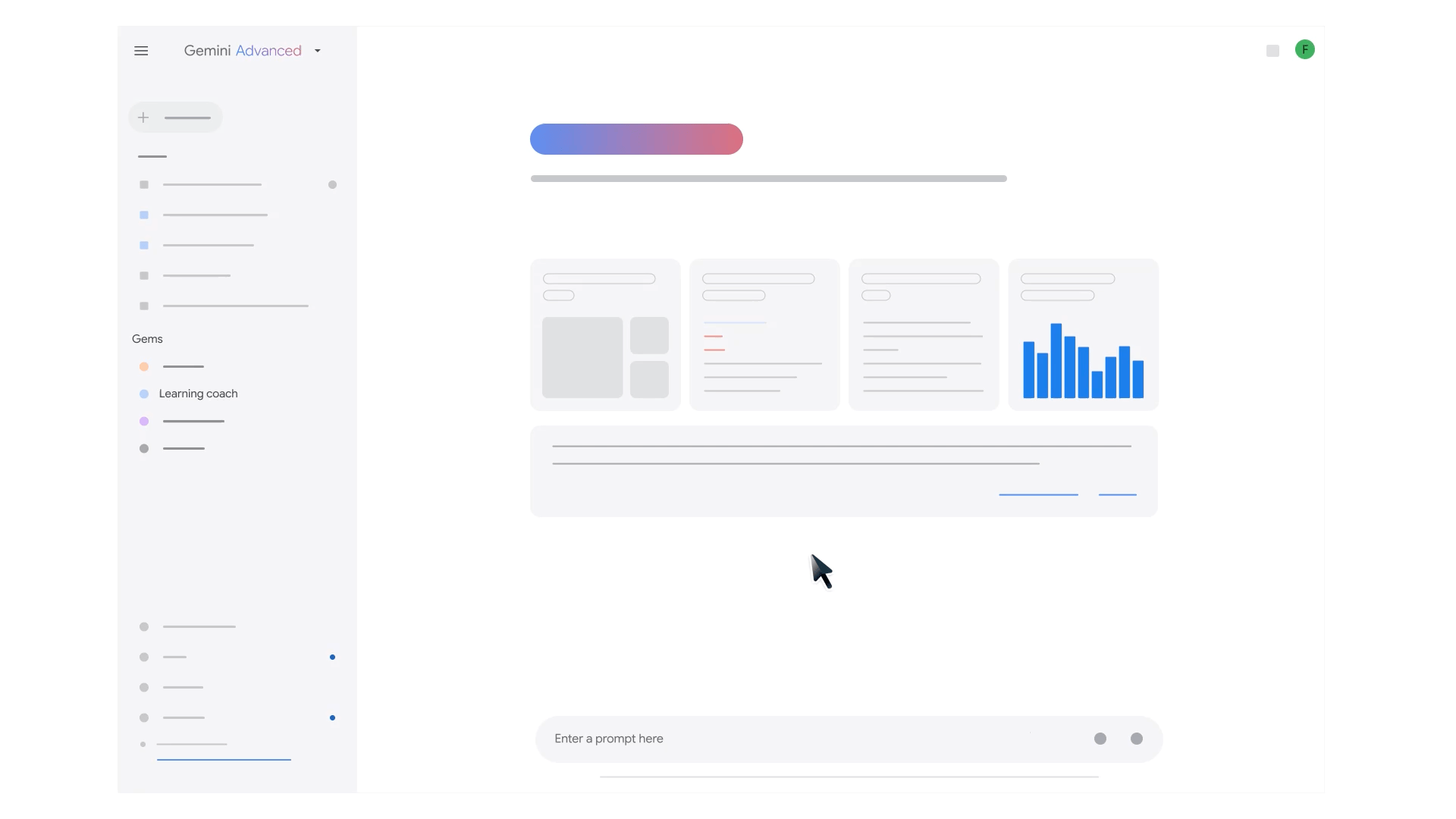
At I/O, we introduced Gems, a tool that lets you create custom experts for any task within Gemini. The idea behind Gems is to give you an AI chat agent that’s designed to help you exactly how you want it to. For example, you can create a Gem to act as a positive, upbeat running coach who’s made a training plan just for you. Basically, you can give your Gem unique context and revisit this exact AI expert whenever you need it.
Gems launched last week to Gemini Advanced, Business and Enterprise users everywhere. To help you get started, we asked Deven Tokuno, the product lead for Gems, for tips on getting the most out of them.
1. Take advantage of premade Gems
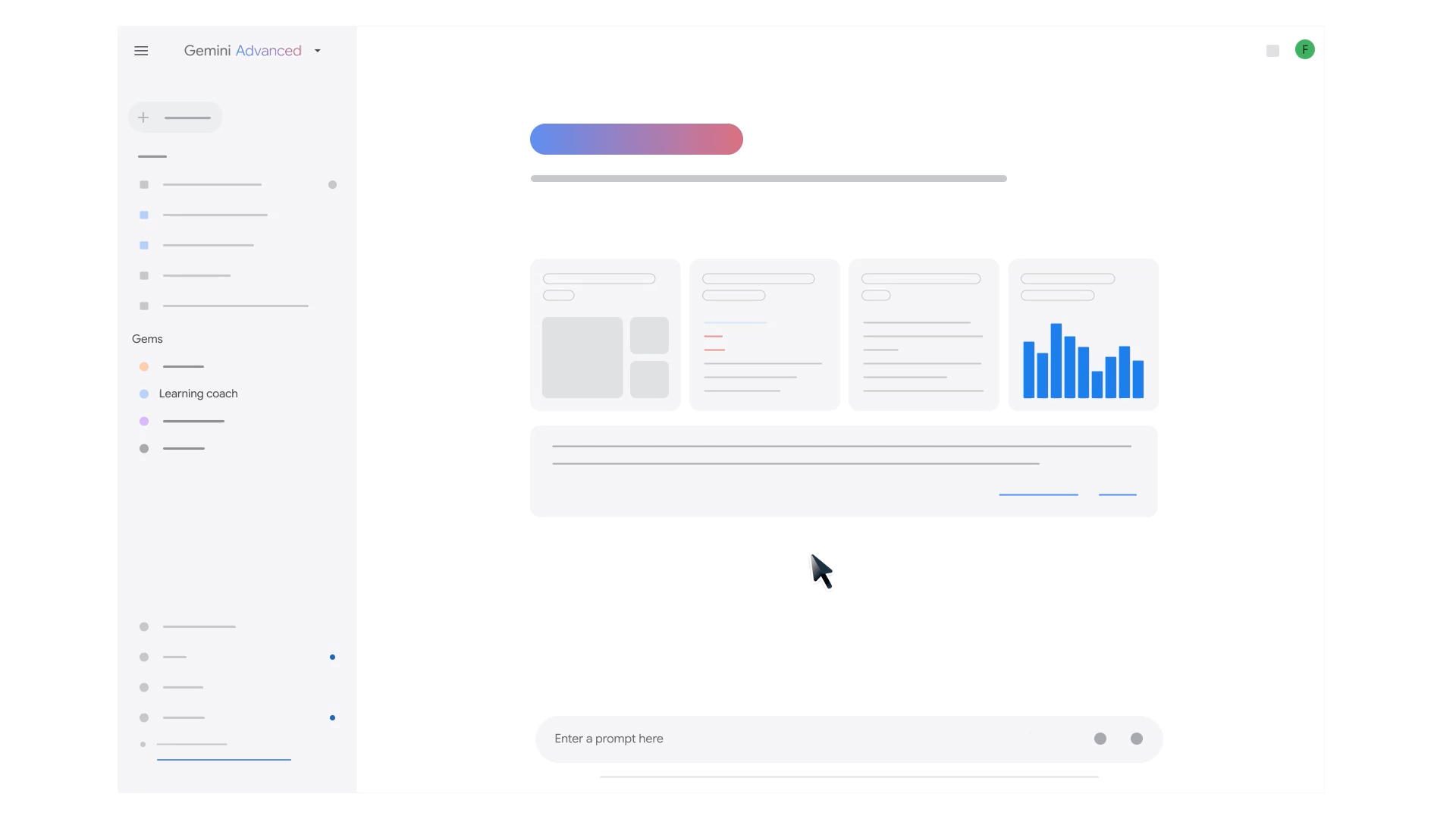
Deven suggests starting with premade Gems. Your choices include Brainstormer, Career guide, Coding partner, Learning coach and Writing editor.
You’ll find these premade options available directly in Gemini’s left-hand side panel, listed under “Gems,” or in the “Gem manager” that’s also in the left-hand side panel.
If those premade Gems are close to what you’re looking for but not quite right, you don’t need to create your own from scratch. "You can make a copy of some of the basic premade Gems, where you can rewrite or add to the pre-filled instructions," Deven explains. Using “copy” will work similarly to making a copy of a Doc so there’s no pasting required; you’ll be able to edit the instructions as well as rename the Gem so you know it’s your custom version.
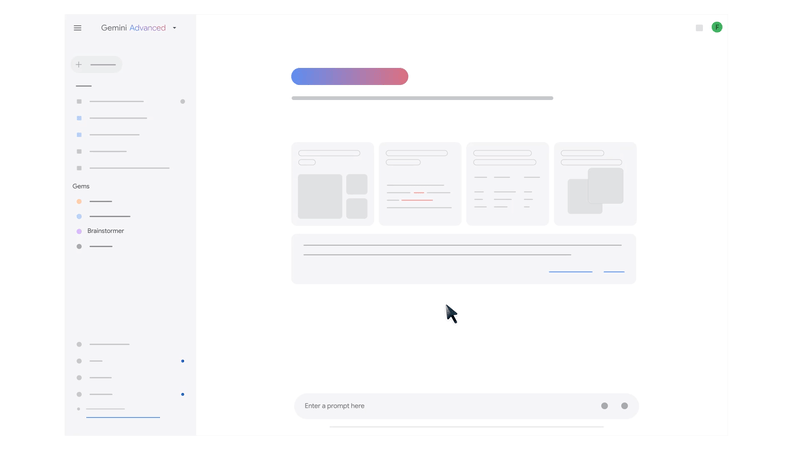
2. Create Gems for repetitive tasks
Something you may have noticed while using Gemini is that you often use similar prompts or turn to it for the same things — if so, you aren’t alone. “Many of us have those things we go back to for help over and over,” says Deven. “If there’s something I asked Gemini for all the time and I don’t want to keep rewriting the same prompt, then Gems are a great option.” A popular recurrent task has been for writing help. “One of our team members has this great use case about how they tend to write in a lot of run-on sentences,” Deven says. “So they created a Gem to help simplify their writing and break up long sentences.” Now, instead of rewriting a prompt for Gemini that says something like, “be a writing coach that helps me with my run-on sentences,” then copying and pasting that text for review each time they want this kind of help, they can use a Gem in one click.
3. Turn to Gemini for help with Gem instructions
If you’re struggling to come up with Gem instructions or want to make yours even better, you can turn to Gemini. Whether you’re creating a new Gem or making a copy of an existing one, the magic wand icon at the bottom of the text box is there to allow Gemini to help re-write and expand on your instructions. “We found that people really love this feature,” Deven says. “Not only does it craft comprehensive instructions, but it also helps them learn how to write like a prompt engineer, showcasing what good instructions look like. It’s a great way to get inspiration — and if you don’t like it, you can undo it or edit it.” There are a few other ways you can give your Gem more information, too: In your chats, you can upload files and images, or use the @ sign to connect apps like Google Flights, YouTube and Google Maps.
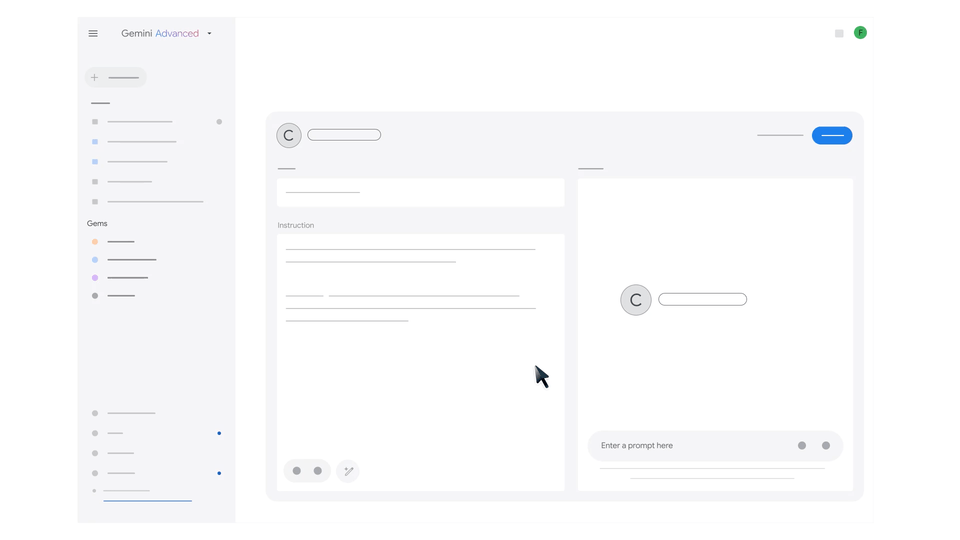
4. Use specific instructions to get even more tailored responses
You can give your Gems specific context and style that inform the responses you get. For example, if you want to rehearse interview questions while you’re on the job hunt, telling a Career guide Gem to talk to you like a hiring manager at a law firm could be helpful. Or maybe you need to train new employees — you can tell a Gem to act like a new hire with lots of questions so you can practice your responses. Deven says she’s also heard of people using Gems to prepare for challenging conversations. “Whether that’s with a friend or a colleague, you might want to prep,” she explains. “And you can use a Gem to do a test run.”
Of course, there are some purely fun ways to use Gems, too. “You can get really creative — for example, make a dinosaur birthday planner that takes on the character of a T-Rex to help plan a kid’s birthday party.” Deven says. “You can even tell them that a dino helped plan their party!”
5. Think of Gems like teammates for each area of your life
One way to think about Gems is to think of them like your team, Deven says. “Gems can be a tool that makes AI practical for each part of your life,” she explains. For example, Deven says that while her day job is as a product lead, she also enjoys cooking and reading. Deven’s arsenal of Gems include a few for work, like her Doc advisor Gem and her Email simplifier Gem. But she also has Gems for her other interests, like one that gives her dinner recipe ideas based on what she has in her fridge and another that analyzes her current interests and offers reading suggestions. “I can even tell my Fridge forager Gem to act like a French sous chef to take it up a notch, or my Reading buddy about my day to find a book that fits my mood,” Deven says. Whatever part of your life you want to lean into at whatever moment of your day, you can make a Gem for it!
Blog Article: Here